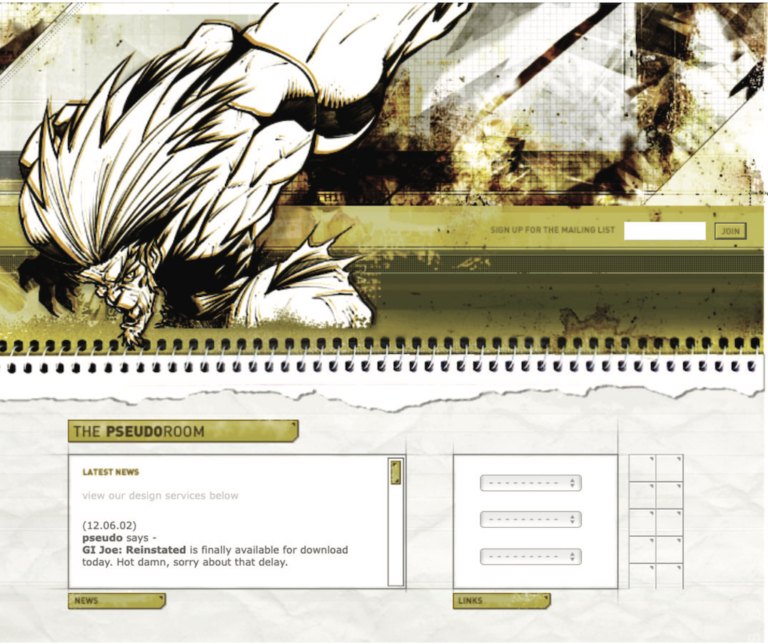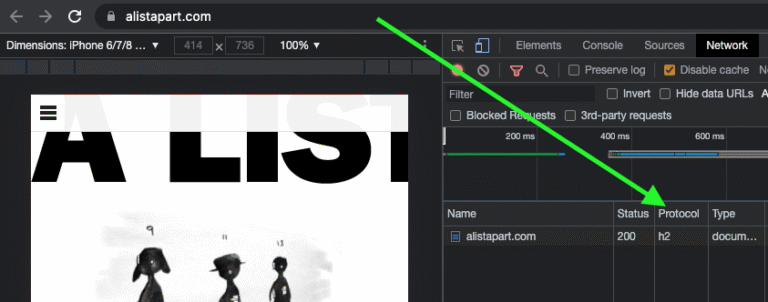How to Use Instagram’s New Repost Button (+ 5 Other Ways to Share)
Reposting just got easier. Whether you’re using Instagram’s new repost button or the classic workarounds, here’s how to share content the right way — with tips to grow your reach and celebrate your community.
Instagram has officially launched the feature folks have been clamoring for for years.
Hello, shiny new repost button. 👋
Users have been reposting content on Instagram since the app's release, but with this new feature, they’ll no longer have to rely on screenshots and third-party tools to share the content they love.
Even better: This new mechanic will ensure the original creator will get credit for their work.
I’m pretty excited that Instagram took the time to perfect this. Because when done right, sharing Instagram content from your community, customers, or collaborators can help you celebrate them and stay consistent on the platform. Talk about a win-win.
Whether you're a creator, a social media pro, or running a small business, reposting on Instagram can help you stay consistent, build trust, and show off the amazing folks who love what you do.
In this guide, we’ll walk you through how to use the new repost button, how to repost to your story, and other reposting methods that still come in handy.
Jump to a section:
- How to repost on Instagram
- Other ways to repost on Instagram
- Why should you repost other users’ content on Instagram?
- How reposting can fit into your Instagram strategy
- 3 reposting best practices
- Top tips for reposting on Instagram
- Inspiring examples of reposting done right
- FAQs about reposting on Instagram
- More Instagram resources
How to repost on Instagram
Until recently, reposting wasn’t a native feature on Instagram — which meant workarounds like screenshots, remixes, or third-party apps were the only way to reshare content.
But as of August 2025, Instagram has introduced a built-in repost button for feed posts and reels, rolling out globally.
Here’s how to repost content natively on the platform.
How to repost on Instagram with the repost button
Want to repost an Instagram Reel, photo, or carousel? Instagram’s native repost feature makes it easier than ever to reshare great content from your feed — no screenshot or remix needed.
Here’s how to repost a feed post or reel:
- On any public reel or post you'd like to repost, tap 'Repost' (the circular arrows).
- To add any text to your repost, tap the bubble by your profile picture on the bottom left of the reel or post.
- Where it says 'Add a thought,' include any text that you'd like to share with your repost.
- Tap 'Save'.
Just like Tik